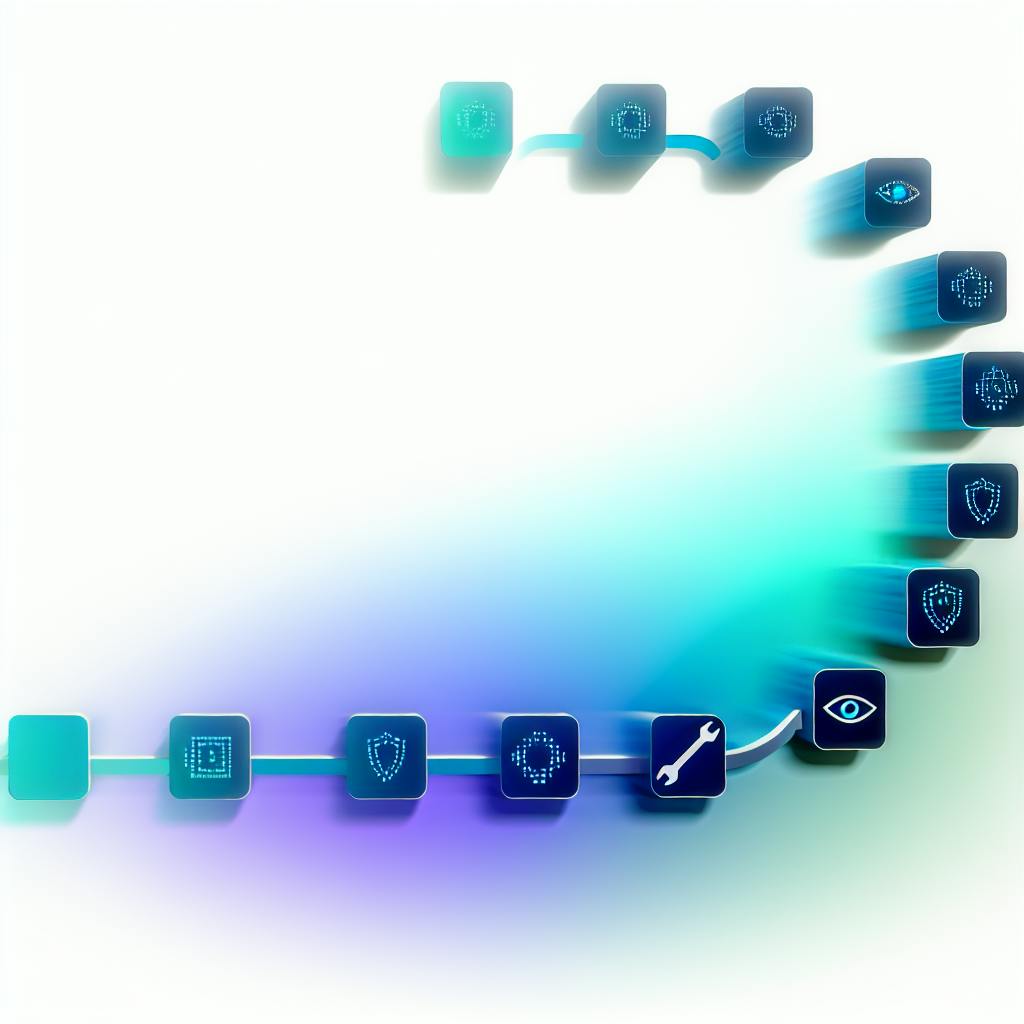To access Solana's decentralized finance (DeFi) ecosystem, you need to connect a compatible wallet like Phantom, Solflare, or Slope to DeFi dApps. This allows you to:
- Lend, borrow, and earn interest on your crypto assets
- Participate in liquidity pools and earn rewards
- Trade cryptocurrencies on decentralized exchanges (DEXs)
- Manage and use your non-fungible tokens (NFTs)
Related video from YouTube
Popular Solana Wallets
| Wallet | Description |
|---|---|
| Phantom | User-friendly browser extension for dApps and NFT marketplaces |
| Solflare | Versatile web and mobile wallet supporting DeFi, NFTs, and DAOs |
| Slope | Simple mobile wallet, great for beginners |
Getting Started
- Install a Wallet: Download and set up a Solana wallet like Phantom, Solflare, or Slope.
- Fund Your Wallet: Buy SOL tokens or transfer them from another wallet or exchange.
- Connect to a DeFi dApp: Visit the dApp, click "Connect Wallet," select your Solana wallet, and authorize the connection.
Advanced Options
- Hardware Wallets: Link a hardware wallet like Ledger for enhanced security.
- Browser Extensions: Use browser extensions like Phantom for a seamless dApp experience.
- Additional Features: Explore staking, yield farming, liquidity provision, and NFT support within your wallet.
Quick Comparison
| Wallet | Features | Pros | Cons |
|---|---|---|---|
| Phantom | Browser extension, Mobile app, Staking, NFT support | Easy to use, Works well with many dApps, Secure | Limited advanced options |
| Solflare | Browser extension, Mobile app, Hardware wallet integration, Staking, NFT support | Versatile, Supports NFTs, Community-driven | Setup can be complex, Mobile app has fewer features |
| Sollet | Mobile app, Secure seed phrase backup, Hardware wallet support | Simple interface, Quick transactions | Fewer supported dApps, Limited browser extension |
| Slope | Mobile app, Secure seed phrase backup, Staking | Simple interface, Quick transactions | Limited browser extension, Fewer supported dApps |
| Ledger | Hardware wallet, Multi-asset support, Offline storage | High security, Supports NFTs and DeFi | Requires separate hardware purchase, Limited mobile app |
Choose a wallet based on your needs, such as ease of use, security, compatibility with dApps and NFTs, and mobile or browser access preferences.
Getting Started
Installing a Wallet
To begin using DeFi dApps on Solana, you'll need a compatible wallet. Here are some popular options:
1. Phantom
Phantom is a user-friendly Solana wallet for dApps and NFT marketplaces. Install it as a browser extension:
- Visit https://phantom.app/ and click "Download"
- Follow the prompts to add the extension to your browser
- Create a new wallet or import an existing one
2. Solflare
Solflare supports DeFi, NFTs, and DAO apps on Solana. It's available as a browser extension and mobile app:
- For the browser extension, visit https://solflare.com/ and click "Download"
- For the mobile app, search for "Solflare" on the App Store or Google Play
3. Slope
Slope is a simple mobile wallet, great for beginners. It's available on iOS and Android:
- Search for "Slope Wallet" on the App Store or Google Play
- Download and install the app, then create a new wallet
Funding Your Wallet
To interact with DeFi dApps, you'll need SOL tokens to cover transaction fees. Here's how to get SOL:
| Method | Description |
|---|---|
| Buy SOL with Fiat | If your wallet supports fiat purchases (e.g., Brave Wallet, Coinbase Wallet), you can buy SOL directly using a bank account or credit card. |
| Transfer SOL from Another Wallet | Buy SOL elsewhere (e.g., Coinbase, Binance) and transfer it to your Solana wallet. |
| Receive SOL from a Friend or Exchange | You can also receive SOL from someone else or withdraw it from a cryptocurrency exchange you use. |
Once you have SOL in your wallet, you're ready to connect to DeFi dApps on Solana!
sbb-itb-cfd3141
Connecting Your Wallet
Step 1: Access the DeFi dApp
-
Visit the official website of the DeFi dApp you want to use, such as Raydium or Orca. Double-check the URL to avoid scams or phishing attempts.
-
Look for the "Connect Wallet" button to start connecting your wallet.
Step 2: Select Your Wallet
-
Click "Connect Wallet" to see a list of compatible wallets.
-
Choose your Solana wallet from the list, like Phantom, Solflare, or Slope.
-
If your wallet isn't listed, some dApps may let you connect via WalletConnect, which supports more wallets.
Step 3: Authorize the Connection
-
A new window or pop-up will ask you to authorize the connection.
-
Review the permissions the dApp requests and confirm you trust the application before proceeding.
-
Enter your password, biometric authentication (e.g., fingerprint or face ID), or confirm the request, depending on your wallet.
Step 4: Verify the Connection
-
Your wallet should now be connected to the DeFi dApp.
-
Check for your wallet address displayed on the dApp interface to verify the connection.
-
If the dApp requires a specific network (e.g., Solana mainnet or testnet), ensure your wallet is set to the correct network. Some wallets may prompt you to switch networks if needed.
Troubleshooting
Browser Issues
Some browsers may not work well with certain wallets or dApps. If you have trouble connecting your Solana wallet, try using a different browser or update to the latest version. Google Chrome, Mozilla Firefox, and Brave are generally recommended for the best experience.
Wallet Updates
Wallet providers often release updates to improve security, fix bugs, and add new features. Make sure your wallet is running the latest version to avoid potential connection issues. Check your wallet's settings or website for available updates and follow the instructions to update your software.
Network Problems
Network connectivity issues can prevent your wallet from connecting to dApps. Check if you have a stable internet connection and try switching between Wi-Fi and mobile data. If the issue persists, ensure your wallet is set to the correct Solana network (mainnet or testnet) required by the dApp.
Getting Help
If you continue to have difficulties connecting your Solana wallet, seek assistance from the wallet provider's support channels or the DeFi dApp's community forums. Many projects offer dedicated support resources, such as documentation, FAQs, or customer service contacts, to help troubleshoot connectivity issues.
| Issue | Potential Solution |
|---|---|
| Browser Compatibility | Try a different browser or update to the latest version |
| Outdated Wallet | Check for and install the latest wallet update |
| Network Problems | Check your internet connection and switch networks if needed |
| Persistent Issues | Reach out to the wallet or dApp support team for help |
Advanced Options
Using Hardware Wallets
For better security, you can link a hardware wallet like Ledger to your Solana wallet. Hardware wallets store your private keys offline, protecting your assets from online threats. To use a Ledger with Solana:
- Install the Ledger Live software and connect your Ledger device.
- Enable the Solana app on your Ledger device.
- In your Solana wallet (e.g., Phantom), select the option to connect a hardware wallet and follow the prompts to link your Ledger.
- Confirm transactions by reviewing and approving them on your Ledger device.
Using a hardware wallet adds an extra security layer, as your private keys never leave the device, reducing the risk of theft or loss.
Browser Extensions
Browser extensions like Phantom and Solflare offer a smooth experience when using Solana DeFi dApps. These extensions integrate directly with your web browser, allowing you to:
- Connect to dApps with a single click
- Manage your Solana assets and transactions
- Access features like staking and yield farming
For example, the Phantom browser extension enables you to swap tokens, stake SOL, and interact with Solana NFT marketplaces without leaving your browser.
Additional Features
Many Solana wallets offer advanced features beyond basic asset management:
Staking
| Feature | Description |
|---|---|
| Staking | Stake your SOL tokens to earn rewards and help secure the Solana network. Wallets like Phantom and Solflare provide built-in staking options, allowing you to delegate your stake to a validator pool directly from your wallet. |
Yield Farming
| Feature | Description |
|---|---|
| Yield Farming | Participate in yield farming opportunities on Solana DeFi platforms like Raydium and Orca. Your wallet can connect to these protocols, enabling you to provide liquidity and earn rewards. |
Liquidity Provision
| Feature | Description |
|---|---|
| Liquidity Provision | Contribute to liquidity pools on Solana-based decentralized exchanges (DEXs) like Serum. By depositing your assets into liquidity pools, you can earn a share of the trading fees generated on the platform. |
NFT Support
| Feature | Description |
|---|---|
| NFT Support | Manage your Solana-based non-fungible tokens (NFTs) directly from your wallet. View, send, and receive NFTs, as well as connect to NFT marketplaces like Solanart and Magic Eden. |
These advanced features allow you to fully participate in the Solana ecosystem, unlocking opportunities for earning passive income, supporting the network, and engaging with the vibrant Solana DeFi and NFT communities.
Summary
Key Points
- Keep your wallet recovery phrase safe and secure - it's the master key to your assets.
- Watch out for phishing scams. Double-check website and dApp authenticity before connecting your wallet.
- Update your wallet software regularly for the latest security fixes and features.
- Consider using a hardware wallet like Ledger for extra security by storing your private keys offline.
Explore Solana DeFi
With your Solana wallet connected, you can:
- Swap tokens, provide liquidity, and earn rewards on decentralized exchanges like Raydium and Orca.
- Stake your SOL tokens to support the network and earn staking rewards.
- Collect, trade, and showcase your Solana-based NFTs on marketplaces like Solanart and Magic Eden.
| Wallet Feature | Description |
|---|---|
| Staking | Earn rewards by staking your SOL tokens to help secure the Solana network. Wallets like Phantom and Solflare offer built-in staking options. |
| Yield Farming | Participate in yield farming opportunities on Solana DeFi platforms. Connect your wallet to provide liquidity and earn rewards. |
| Liquidity Provision | Contribute to liquidity pools on Solana-based decentralized exchanges (DEXs) like Serum. Earn a share of trading fees by depositing your assets. |
| NFT Support | Manage your Solana NFTs directly from your wallet. View, send, receive, and connect to NFT marketplaces. |
Wallet Comparison
| Wallet | Features | Pros | Cons |
|---|---|---|---|
| Phantom | Browser extension, Mobile app, Staking, NFT support | Easy to use, Works well with many dApps, Secure | Limited advanced options |
| Solflare | Browser extension, Mobile app, Hardware wallet integration, Staking, NFT support | Versatile, Supports NFTs, Community-driven | Setup can be complex, Mobile app has fewer features |
| Sollet | Mobile app, Secure seed phrase backup, Hardware wallet support | Simple interface, Quick transactions | Fewer supported dApps, Limited browser extension |
| Slope | Mobile app, Secure seed phrase backup, Staking | Simple interface, Quick transactions | Limited browser extension, Fewer supported dApps |
| Ledger | Hardware wallet, Multi-asset support, Offline storage | High security, Supports NFTs and DeFi | Requires separate hardware purchase, Limited mobile app |
When choosing a Solana wallet, consider factors like:
- Ease of Use: Wallets like Phantom offer a user-friendly experience.
- Security: Hardware wallets like Ledger provide offline storage for enhanced security.
- Compatibility: Check if the wallet works with the dApps and NFTs you plan to use.
- Mobile or Browser Access: Decide if you prefer a mobile app, browser extension, or both.
Popular choices like Phantom and Solflare offer a well-rounded experience. Sollet, Slope, and Ledger cater to specific needs like mobile-focused or hardware-based security.
Research and compare features to find the best fit for your needs. Keep your wallet updated and follow security best practices to safeguard your digital assets on Solana.
FAQs
How do I connect Raydium to my Solflare wallet?
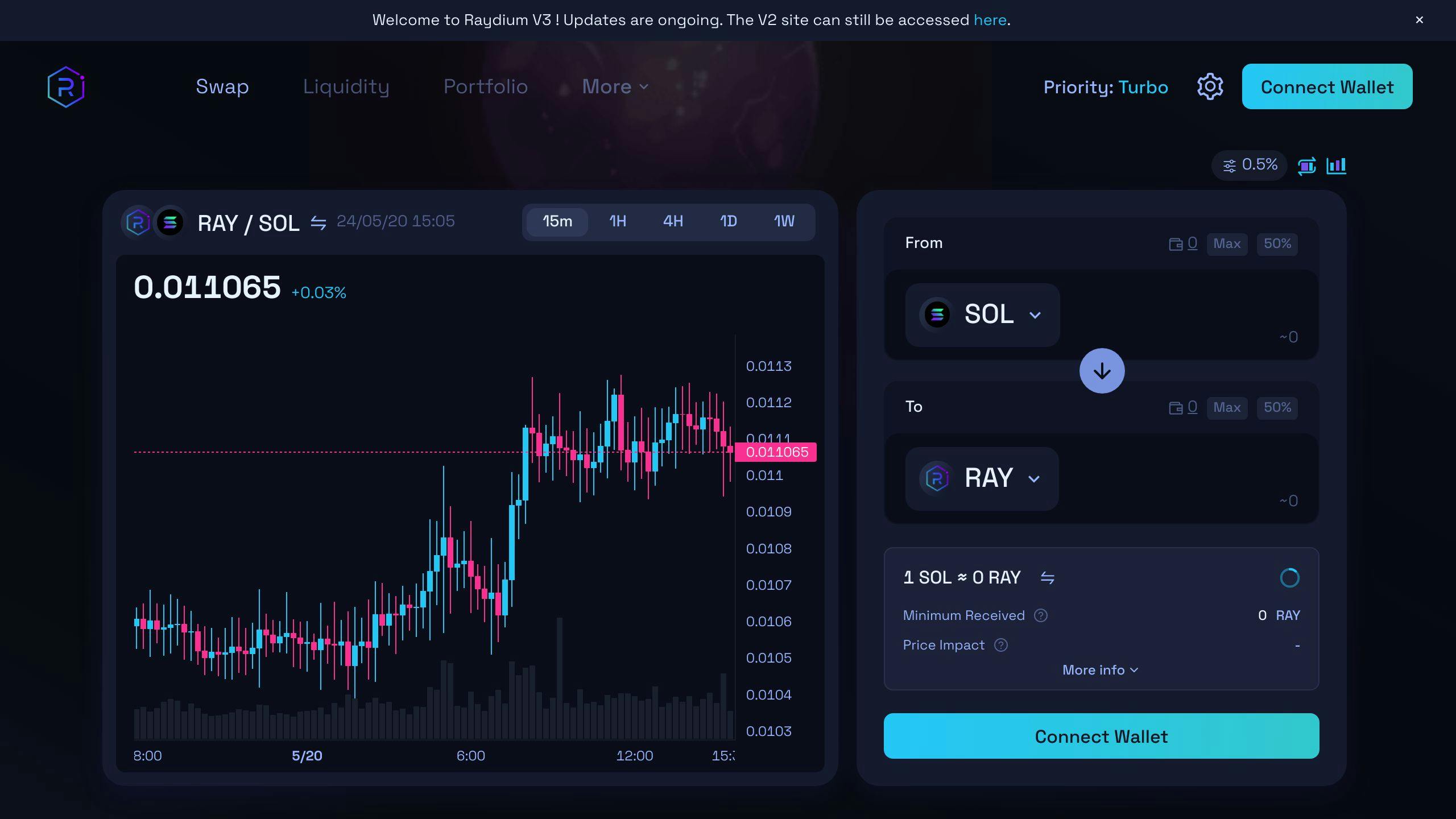
1. Open the Solflare mobile app and go to the browser.
2. Visit raydium.io and click "Launch App".
3. Click "Connect Wallet" and choose Solflare from the list.
4. Approve the connection request in your Solflare wallet.
You can now use Raydium DEX with your connected Solflare wallet. Follow similar steps to connect other Solana dApps.
Common Connection Issues
| Issue | Solution |
|---|---|
| Browser Compatibility | Try a different browser or update to the latest version |
| Outdated Wallet | Check for and install the latest wallet update |
| Network Problems | Check your internet connection and switch networks if needed |
| Persistent Issues | Contact the wallet or dApp support team for help |